LivaChat Laravel LiveChat Application
Addons
- Introduction
- Installation
- Usage
Introduction Guide:
LivaChat | S3 Storage Addon.
- Introducing S3 Cloud Storage Integration for Your Application:
- In the realm of modern applications, robust and flexible data storage is essential, and the integration of S3 Cloud Storage is a game-changer. This dynamic add-on empowers your application to evolve its storage infrastructure, providing users with a versatile, scalable, and secure solution. By incorporating S3, your application gains the ability to elevate and optimize its storage, giving users a heightened level of control and flexibility.
- users, enterprises, or a diverse audience, S3 Cloud Storage facilitates the seamless and secure storage of data. Your users can enjoy greater efficiency, reliability, and security when it comes to managing their data.
- By seamlessly integrating S3 Cloud Storage into your application, you enable users to take command of their data while contributing to a reliable and scalable storage ecosystem. This forward-thinking approach positions your application at the forefront of data storage innovation, ensuring that your users have access to an efficient and secure storage solution.
- S3 Cloud Storage isn't just an add-on; it's a pathway to advanced storage capabilities that enhance your application's performance, user experience, and data security. Welcome to a new era of data management with S3 Cloud Storage integration.
Installation:
How to upload the Stroj Add-on?
step:1 First navigate to Admin Panel -> Addons page.
step:2 Click on the "Upload Addon" button, a popup will appear with the required fields. Fill in the requested details, then click the 'Add' button to add your addon to the list of addons.
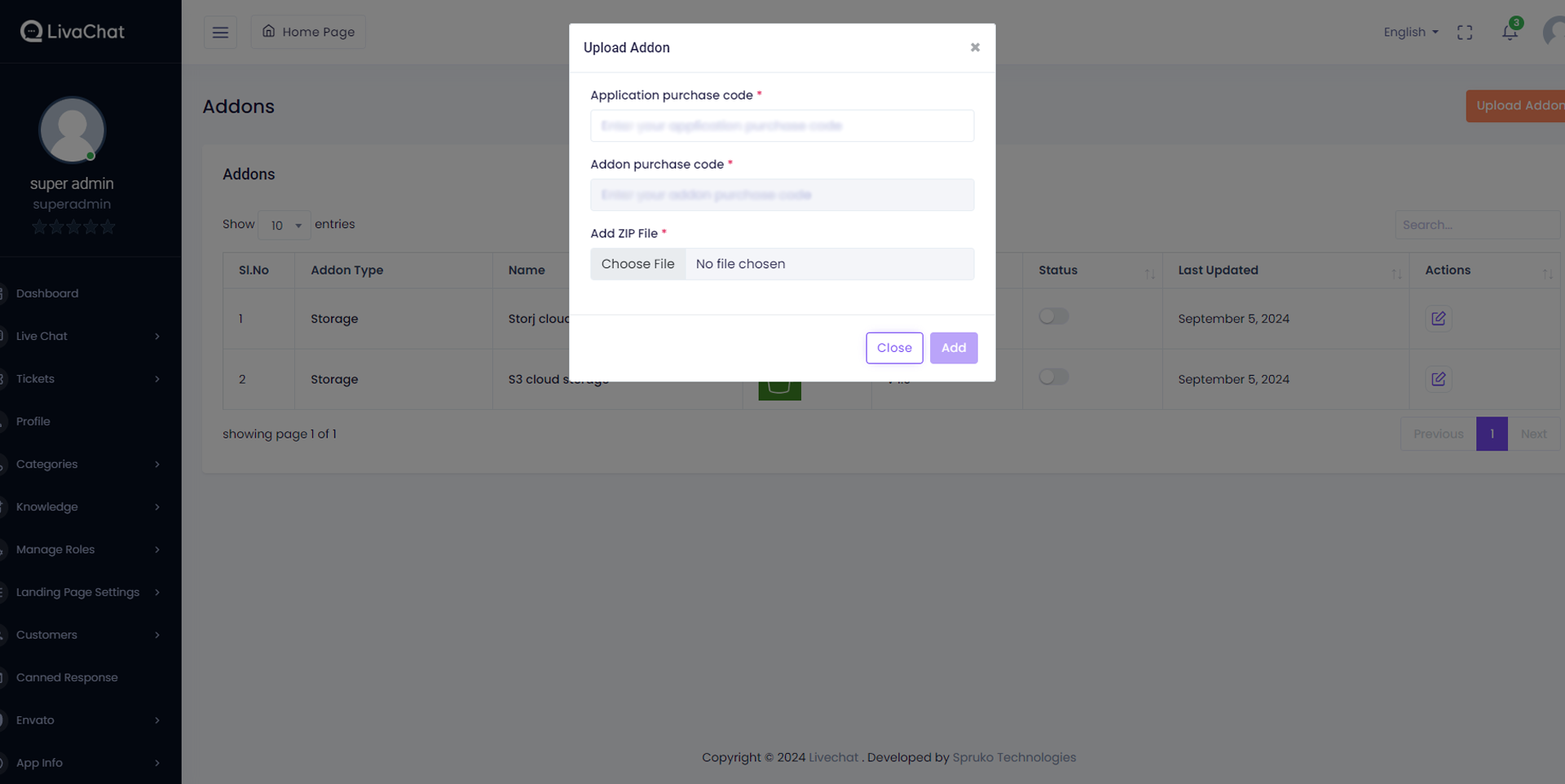
step:3 Click on the "Edit" button, a popup appears inside the modal popup. Fill in the required fields for the requested stroj credentials, then click the 'Save' button.
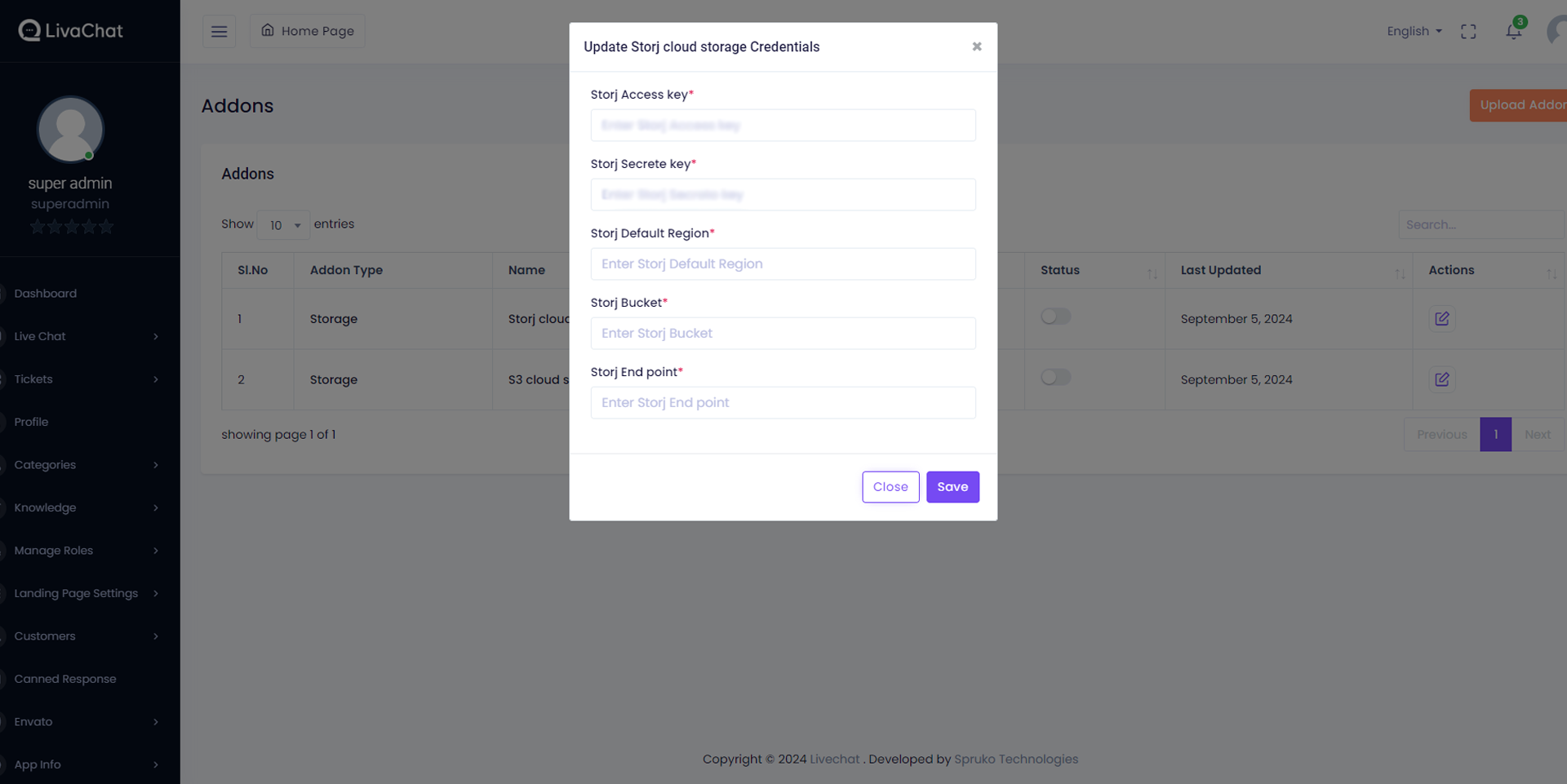
After successfully completing the upload of the stroj addon, you will notice that a new storage addon has been added to the list of addons.
Now you're ready to use the stroj. Navigate to the Usage section for usage guide.
S3 storage usage
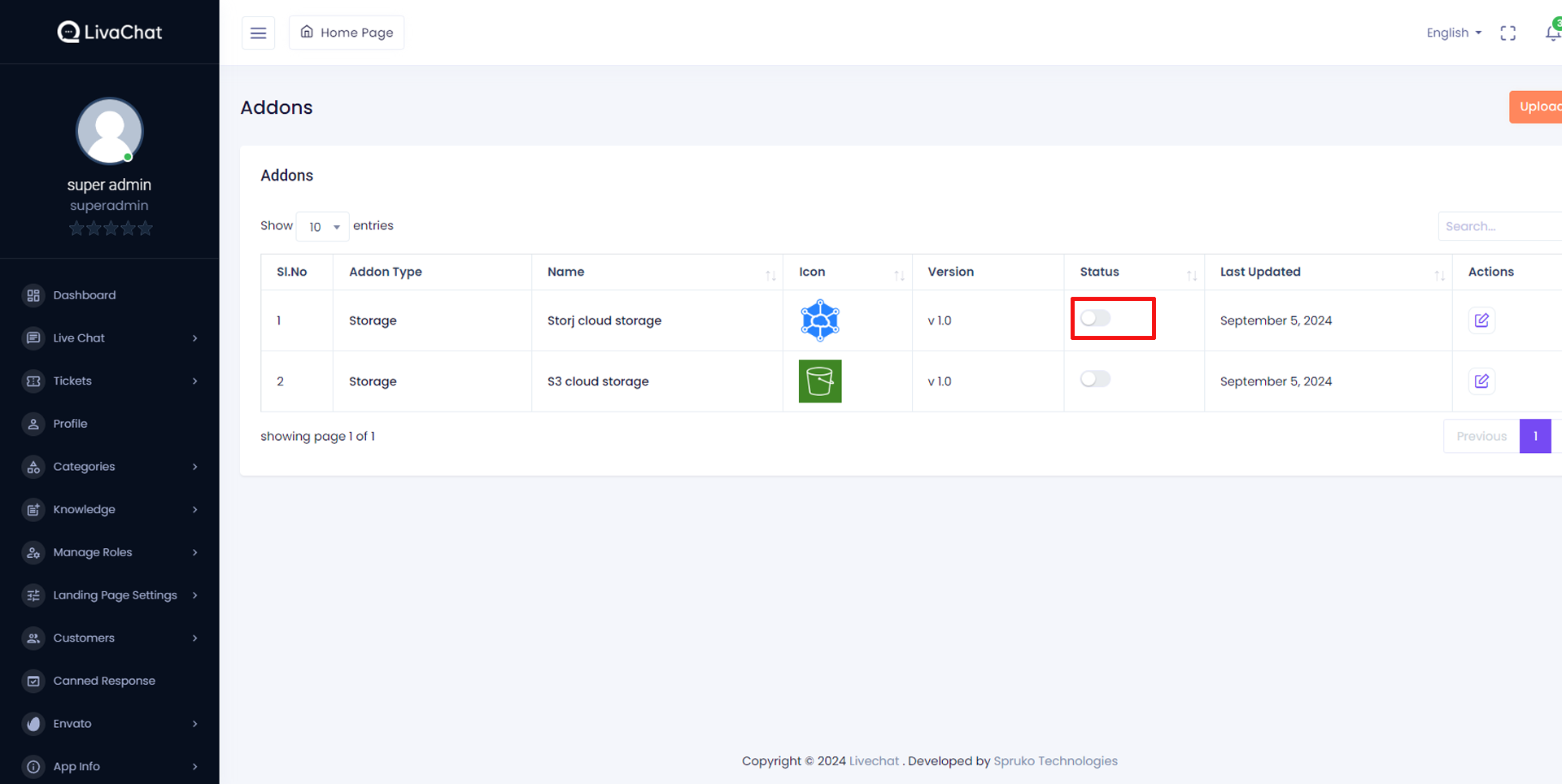
Ensure that you have activated the status of the S3 option. Remember, only one storage addon can be active at a time. Enabling the S3 storage addon will automatically disable all other storage addons. Keep in mind that all your files will now be stored in the S3 storage from this point onward.