Note : Please note that any changes made to the original source code will be lost after updating to the latest versions.
LivaChat Laravel LiveChat Application
Canned Response
- Canned Response :
You can give a quick response to your customers' frequently asked questions by predetermining canned responses in the application.
To create a "Canned Response," go toAdmin Panel->Canned Response. Now click on the "Add Canned Response" button. That will redirect you to the "Create Canned Response" page. The "Select Type" field allows you to select the type of canned response you wish to create. Choose 'Ticket Response' to have the response applied within the ticketing process. Alternatively, select 'Live Chat Response' to have the response applied to live chat interactions.Now, give the appropriate "Canned Response Title" and "Canned Response Message" and if you want to display this message in the "Ticket Information/Chat information" while giving a response to your customer, then you need to enable the "Status" toggle switch and click on the "Save" button to apply the changes.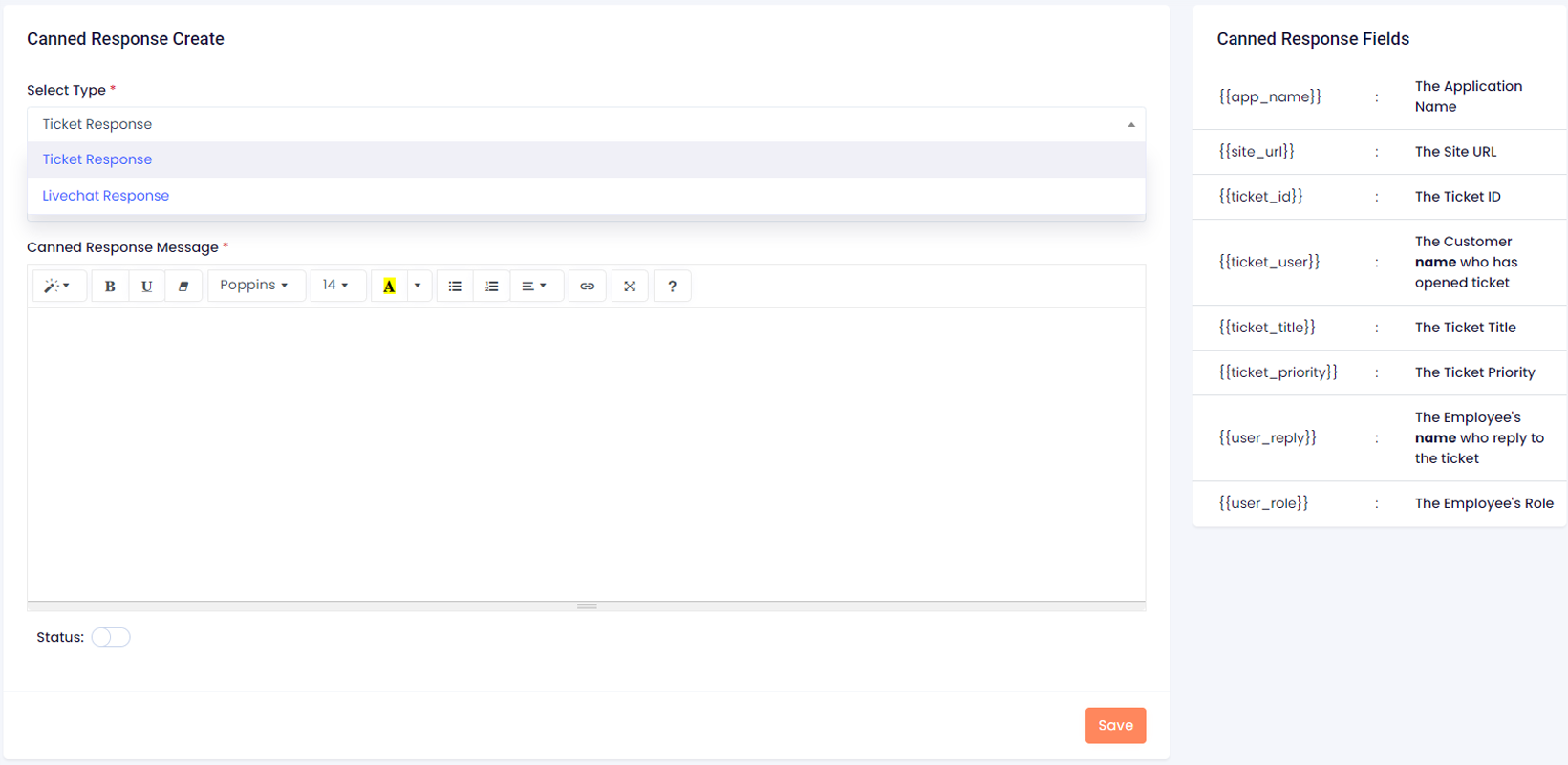
- Canned Response Dynamic Variables : You can now add dynamic variables in your canned responses which will add customers name, ticket id, application name etc. See the below image for all variables.
These dynamic fields are utilized within the case response messages, ensuring that all relevant ticket information is seamlessly integrated and communicated. This functionality enhances the clarity and effectiveness of ticket handling, allowing for more efficient issue resolution and better service management.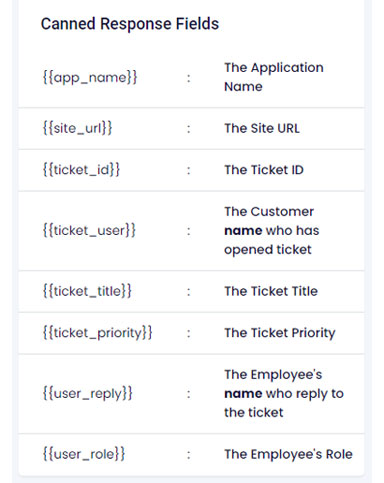
- Canned Response Dynamic Variables : You can now add dynamic variables in your canned responses which will add customers name, ticket id, application name etc. See the below image for all variables.