Note : Please note that any changes made to the original source code will be lost after updating to the latest versions.
LivaChat Laravel LiveChat Application
Profile
- Profile : Go to the “Profile” page in the Admin Panel. This profile page shows the "superadmin's" basic profile information that was entered during the application's installation. and
- Navigate to 'Profile' to update your profile information. Select the fields you wish to modify, make the necessary changes, and then click 'Save Changes' to apply the updates.
- Change Password : To change or update your password, go to the "Change Password" section. There you’ll see three input fields with "Old Password," "New Password," and "Confirm Password." Fill in those three required fields and click on the "Save Changes" button to apply the changes.
- Personal Setting : This setting comes with a "Switch to Dark-Mode" option. If you enable this setting, the total theme of your admin panel will change to dark mode.
- Email Notification’s : This setting comes with a "Email Notification On/Off" switch. If you disable this setting, you wont be receiving any email’s from the application.
- Two Factor Authentication : Here a user can Switch on or off the two factor authentication. To enable this setting for the users, please goto "General Setting" under "App Setting" and turn on the switch next to the "Enable Two Factor Authentication." And setup the Google two factor authentication on the application. This gives users a great security of their account.
-
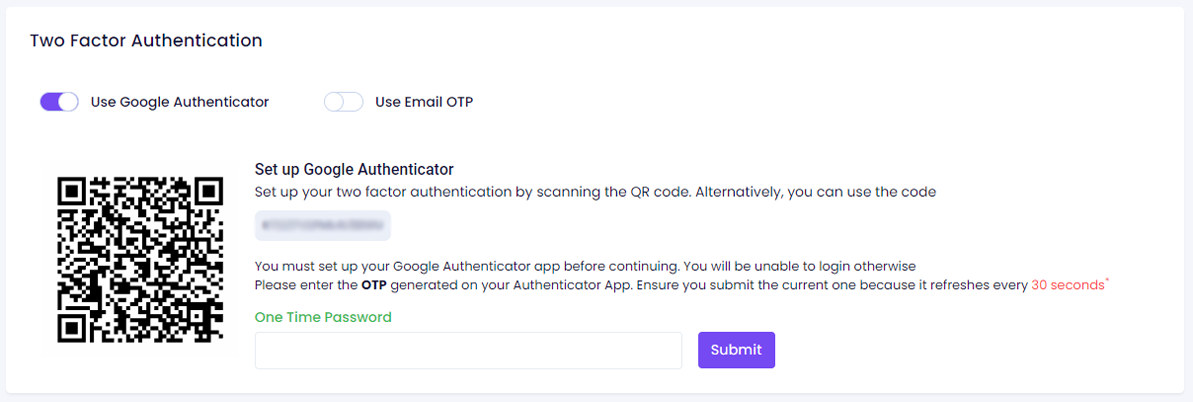
- Personal Business Hours :
If you use this business hours option in your application, You can enhance your service to clients or customers by providing your working hours or business hours of your company.
Personal business hours may vary for each employee based on their individual schedules. When an employee sets personal business hours, the global business hours will not apply to that specific employee.
